Step by step installation of SharePoint Server 2016
1. Download SharePoint
Server 2016
https://www.microsoft.com/en-us/download/details.aspx?id=51493
2. Run
the splash.hta file and click on
"Install SharePoint Server" link.
3. The SharePoint Server 2016 setup wizard is launched. You will Prompted to enter your Product Key. Trial product key: NQGJR-63HC8-XCRQH-MYVCH-3J3QR
4.
Read and Accept the license terms, check Check Box, Click on Continue
5. On the Choose a file
location page, accept the default settings
and click Install Now.
6. Installation
Progress, It will take a while to complete
7. After all the components are installed, click on Close,
to run Wizard. If you do not want to run you can run from start menu later.
Thank you very
much
Fahadullah Karimi
SharePoint Specialist
| Install Online/Offline prerequisites for SharePoint Server 2016 | Step by step Configuration of SharePoint Server 2016 |

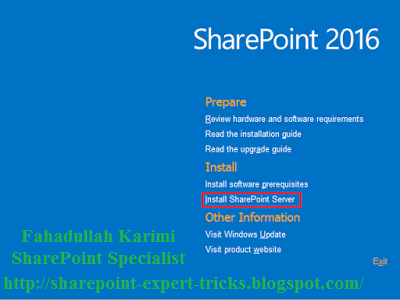
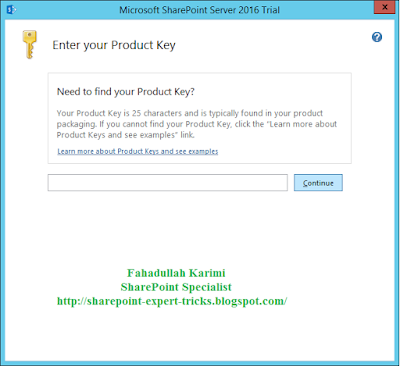
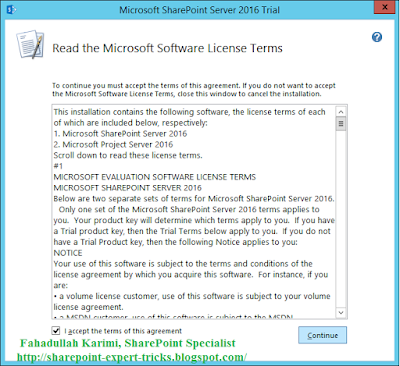

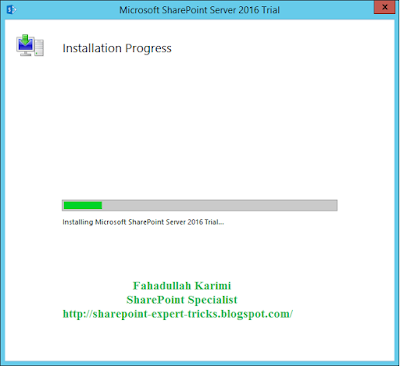
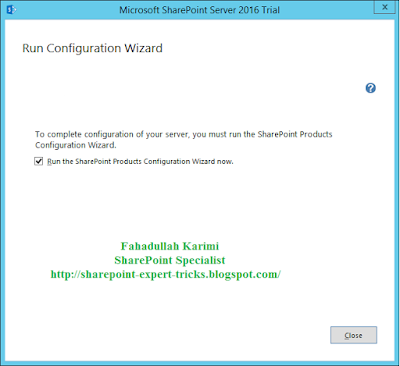

 Next Post
Next Post
No comments:
Post a Comment