Missing “Save Site As Template” Option in Sites with
Publishing feature enabled.
One of the old and well known workarounds for this
was to directly navigate to “_layouts/savetmpl.aspx” application page and save
the site Template. This workaround however does not work as expected in
SharePoint 2013 sites.
In a Typical SharePoint 2013 Publishing Site, if you
try to navigate to “_layouts/savetmpl.aspx” you would get the below error –
“The “Save site as template” action is not supported
on this site.”
The url “_layouts/savetmpl.aspx” failed on the Publishing site because by default, in at Typical Publishing Site in SharePoint 2013, “SaveSiteAsTemplateEnabled” is set as “false”. Setting this switch as true would re-enable us to use “_layouts/savetmpl.aspx” to save a Typical Publishing Site in SharePoint 2013.
The easiest way to set SaveSiteAsTemplateEnabled as
true is by using Site options in SharePoint Designer 2013.
Lets look the Steps –
1. Open you Team Site in SharePoint Designer 2013.
2. In SharePoint Designer, under Sites tab select
“Site Options” (see screen below)
3. Find “SaveSiteAsTemplateEnabled” in Site
Properties (see below).
4. Next change this setting to “true”.
Apply the Setting once done.
5. Now in your Publishing site navigate to
“http://sitename/_layouts/15/savetmpl.aspx” and you would see the old Save Site
as Template Page as expected.
Thank you very
much
Fahadullah Karimi
SharePoint Specialist
| Best Practice for disposing objects in SharePoint Development | Page Layouts button was disabled for a publishing SharePoint page |
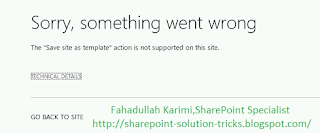
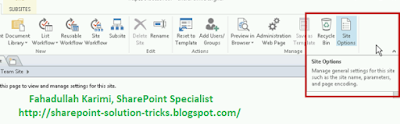
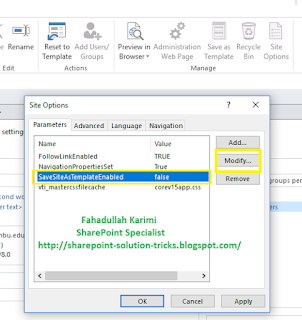
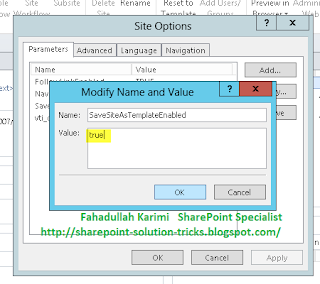
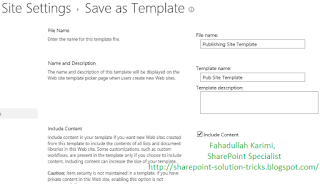

 Next Post
Next Post