Follow the steps to create application page in SharePoint 2013
1.
Open Visual Studio Run as administrator.
Click on new project select
SharePoint solutions under the office/SharePoint from which select project type
as SharePoint 2013- Empty Project.
2.
Select the
Web Application and Deploy as Farm Solution
3.
Right Click
on Project and Add new Item
4.
Select the
Application Page template.
5. By Default it Creates layout folder automatically and places Application page in that folder.
6.
If we
navigate to the page using URL Then we can able to see the page as below
7.
The
Physical Location of Application is resides in 15
C:\Program Files\Common
Files\Microsoft Shared\Web Server Extensions\15\TEMPLATE\LAYOUTS
Thank you very
much
Fahadullah Karimi
SharePoint Specialist
| Application Page in SharePoint 2013 | Allow anonymous to access Application Page in SharePoint 2013 |

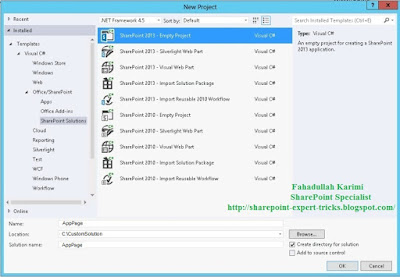
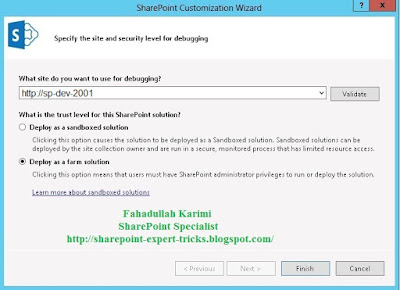
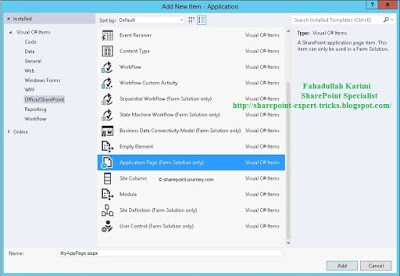
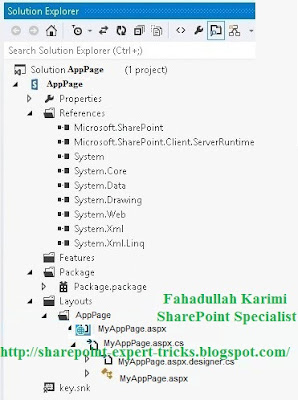

 Next Post
Next Post
No comments:
Post a Comment