Follow the steps to Configure Active Directory on Windows Server 2012
1. Open Server
manager-> Click on Add roles and features
2. Click on Next
3. Select Role base or feature based
installation option then click next.
4. Select Server from the Server pool and click
Next.
5. Select check box option "Active Directory Domain
Services"
6. To add prerequisite features for AD services.
Click on Add features button.
7. Click Next
8. Click Install button.
After
installation, promote this server to domain controller.
Click
on "Promote this server to domain controller".
9. Select option "Add a new forest"
and
enter fully qualified domain name. I’ve put "fahadullah.com".
10. Click Next
11. Enter Password for Directory Service Restore Mode, then Click
Next.
12. Click Next.
13. Click Next.
14. Click Next.
15. Click Next.
Add User to Active Directory
16. Server Manager -> Tools- > Active Directory Users
and Computers.
17. Active Directory Users and Computers\ domain node
\ folder
Point
to New, and then click User .
18. Click on Check box "Password never expires” and
Uncheck "Users must change Password at next logon" .
Thank you very
much
Fahadullah Karimi
SharePoint Specialist
| Windows Server 2012 Server Installation | SQL Server 2012 Installation |

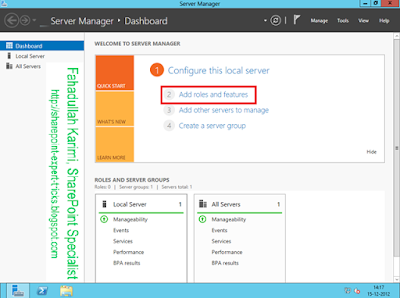
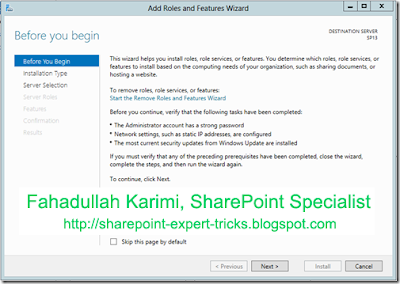
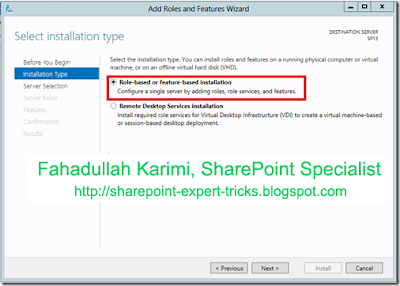
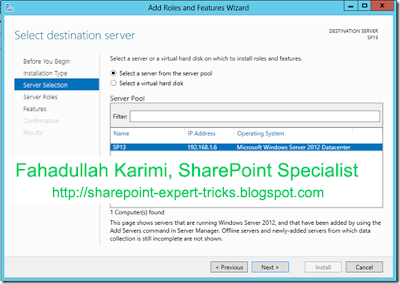
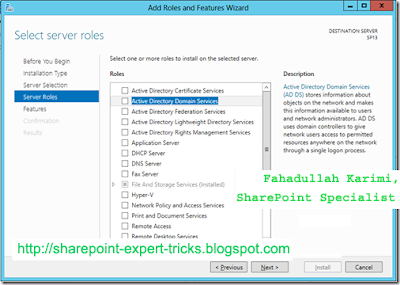
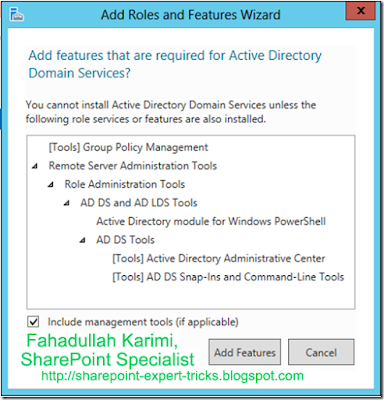
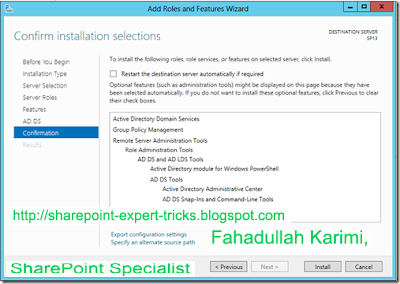
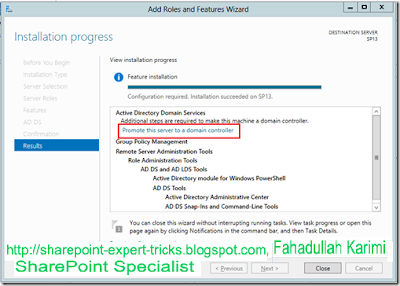
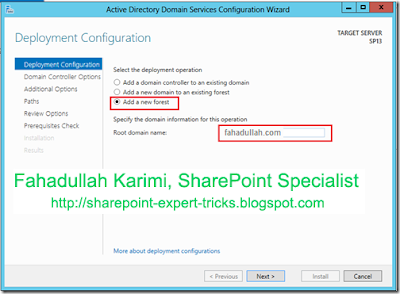
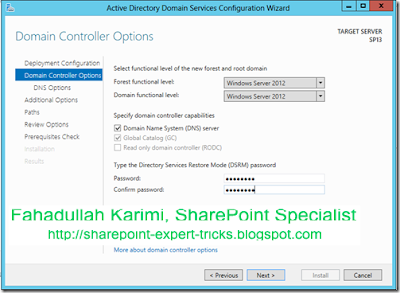
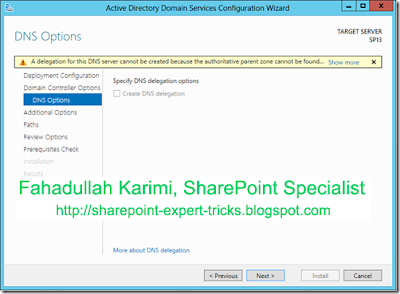
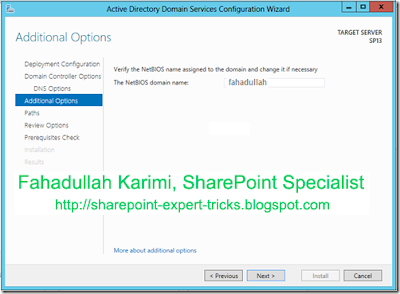

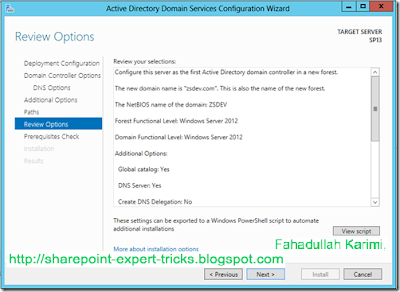
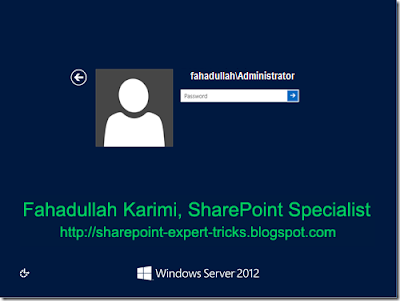
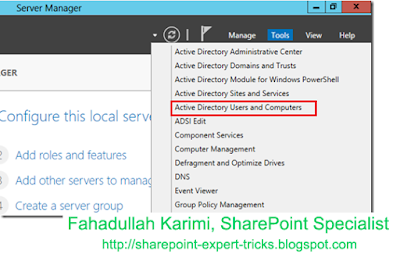
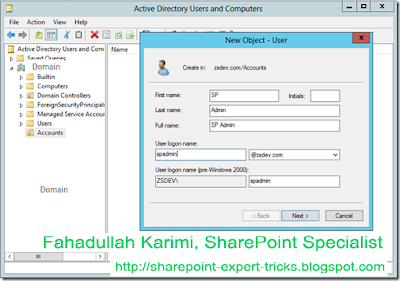
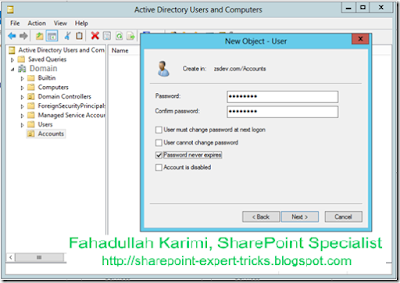

 Next Post
Next Post
No comments:
Post a Comment