Step by step Configure Managed Metadata Service Application on SharePoint Farm.
Managed
Metadata Service, use for Managed Metadata and share Content Types on Site
Collections and
If enable Managed Metadata Service Application,
Managed Metadata Service will be automatically created. Service will identify
the database to be served as term store and connection provides access to the
service. All enterprise managed terms will be stored in the DB that is
specified by managed metadata service. Whenever administrator creating
connection to the service and publishing the managed metadata service, he need
to know the URL of the service. We can also use managed metadata service to
share content types.
To use of managed metadata, a web application require
to have connection to the managed
metadata service. When managed metadata service is created, a connection will
be created to the web application.
Overview of managed metadata service applications in
SharePoint Server 2013.
Follow the steps configure the managed Meta data
service .
1. Open Central
Administration----click--> Application management----click-->Manage
service applications
2. Manage service
applications--New--Managed Metadata Service.
3. Provide the following
Name: Service Name.
Database name: Service
database Name.
Application Pool: To run Application
pool.
Then Click OK
Now the Managed Metadata service is
configured.
4. Application management---
Manage services on server
5. Managed Meta data service--- Properties
(Top Ribbon)
After you create a connection to
a managed metadata service, you can configure the following four options:
Default keyword location: Whether
to store new enterprise keywords in the keyword set in the term store
associated with this managed metadata service.
Default term set location:
Whether to store the term sets that are created when you create new managed
metadata site columns in this managed metadata service’s term store.
Use content types: Whether to
make the content types that are associated with this managed metadata service
(if any) available to users of sites in this web application. This option is
available only if the service has a hub defined to share content types.
Push-down Content Type Publishing
updates from the Content Type Gallery to sub-sites and lists using the content
type: Whether to update existing instances of the changed content types in
sub-sites and libraries.
Permissions for managed Meta data service
Select the service--> Then click
on Administrators (top ribbon), and assign administrator to the service
Thank you very
much
Fahadullah Karimi
SharePoint Specialist
| Install and configure SharePoint Server 2013 | Configure Search Service Application on SharePoint Server 2013 |

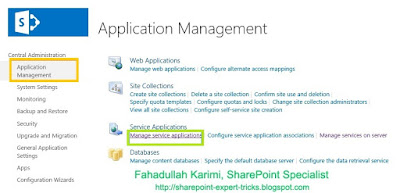
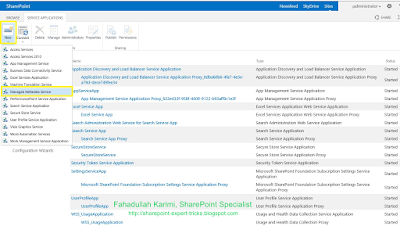
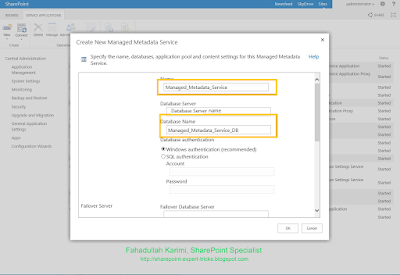
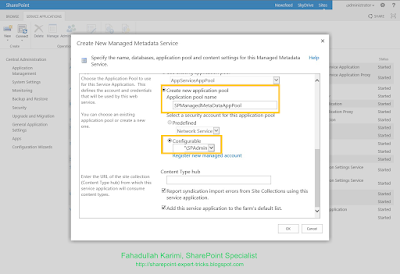
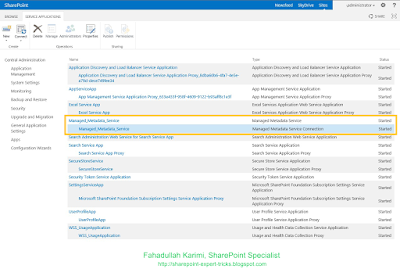
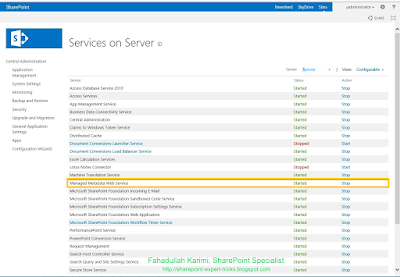
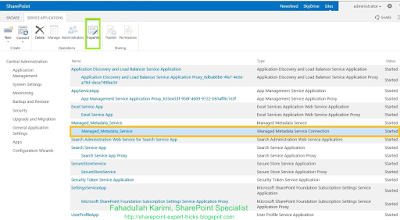
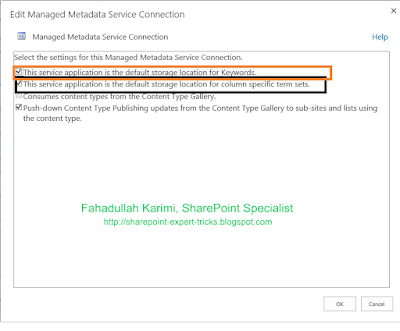
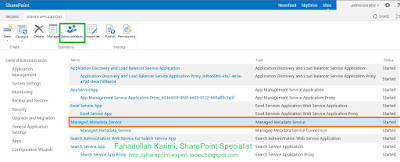
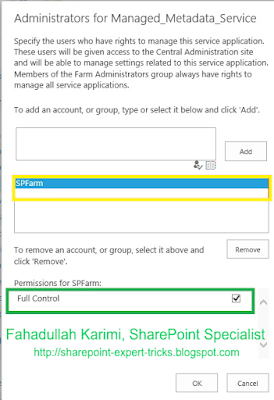
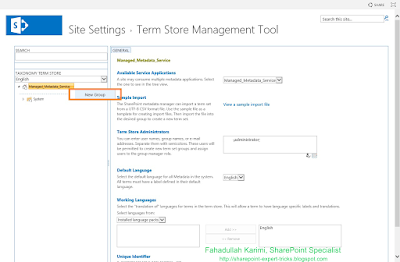

 Next Post
Next Post
No comments:
Post a Comment