Business Connectivity Services (BCS)
Business
Connectivity Services (BCS) is a set of components that enable you to work with
data that resides outside of SharePoint. The BCS enables you to support the
full range of create, retrieve, update, delete, and query (CRUDQ) data
operations on external data sources from SharePoint and from Office client applications.
We can also connect to database using web
service, or data that is published as an OData source or any other types of
external data. Business Connectivity Services
(BCS) does this through out-of-the box or custom
connectors.
External Content Types in BCS
The external
content type is a core concept of Business Connectivity Services (BCS). Used
throughout the functionality and services offered by BCS, external content
types are reusable metadata descriptions of connectivity information and data
definitions plus the behaviors you want to apply to a certain category of
external data.
External content
types enable you to manage and reuse the metadata and behaviors of a business
entity, such as a customer or order from a central location, and enable users
to interact with that external data and processes in a more meaningful way.
More details on content types in BCS see External
content types in SharePoint 2013.
Follow the steps to Connect with SQL External Data
Source
1. Open the
SharePoint Designer 2013:
2. Provide URL of Site to Open:
3. Provide Credentials to open the site:
4. Create the new external content type
and here provide the name of the content type
5. Click on the link text "Click
here to discover the external data source operations:
6. Click on the "Add
Connection", we can create a new connection by selecting any like .NET
Type, SQL Server, WCF Service.
7. Selected SQL server, and enter the
Server credentials:
8. Now, see all the tables and views from the
database.
9. Following option to create operations
against the database:
10. Click on the Next button:
11. Parameters Configurations:
12. Options for Filter parameters
Configuration:
13. Now add new External List,
Click on the "External List":
14. Select the Site and click OK:
15. Provide the list name and click OK:
16. Refresh the SharePoint site, see the
external list here and click on the list:
We got error message here "Access denied by
Business Connectivity."
Solution for Access denied by Business
Connectivity Error
17. SharePoint central admin, click on the
Manage service application:
18. Click on the Business Data
Connectivity Service:
19. Set the permission for list:
20. Click OK button after setting the
permissions:
21. Refresh the site this will work. If error
message like Login failed for user "NT AUTHORITY\ANONYMOUS LOGON".
Following way to resolve the “NT AUTHORITY\ANONYMOUS LOGON" Error
22. Change the connection properties, the
Authentication mode selects the value
"BDC Identity"
.
23. Open SharePoint Management Shell and run
following
$bdc = Get-SPServiceApplication |
where {$_ -match “Business Data Connectivity
Service”}
$bdc.RevertToSelfAllowed = $true
$bdc.Update();
Now it will work.
24. If still error as following:
Following way to resolve the errors
25. Open SharePoint Management Shell and run
the following -
$bcs = Get-SPServiceApplicationProxy |
where{$_.GetType().FullName
-eq
(‘Microsoft.SharePoint.BusinessData.SharedService.’ +
‘BdcServiceApplicationProxy’)}
$BCSThrottle =
Get-SPBusinessDataCatalogThrottleConfig -Scope database
-ThrottleType items -ServiceApplicationProxy $bcs
Set-SPBusinessDataCatalogThrottleConfig -Identity
$BCSThrottle -Maximum 1000000 -Default 20000
Finally it will work.
Thank you very
much
Fahadullah Karimi
SharePoint Specialist
| Configure Business Data Connectivity Service in SharePoint 2013 | Custom Search Apps Using REST API in SharePoint 2013 |






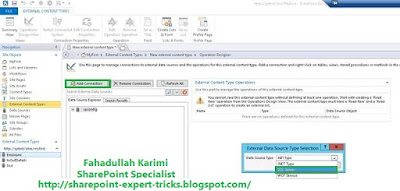




















 Next Post
Next Post
No comments:
Post a Comment